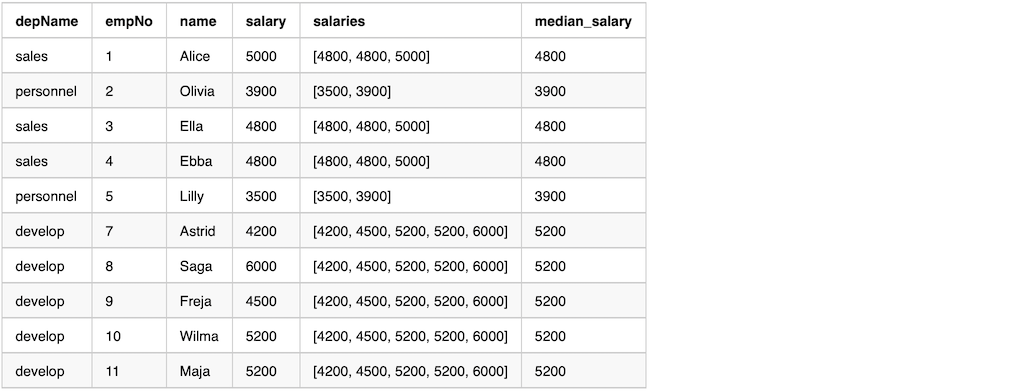Spark Window Function - PySpark
Spark Window Function - PySpark
Window (also, windowing or windowed) functions perform a calculation over a set of rows. It is an important tool to do statistics. Most Databases support Window functions. Spark from version 1.4 start supporting Window functions.
Spark Window Functions have the following traits:
- perform a calculation over a group of rows, called the Frame.
- a frame corresponding to the current row
- return a new value to for each row by an aggregate/window function
- Can use SQL grammar or DataFrame API.
Spark supports multiple programming languages as the frontends, Scala, Python, R, and other JVM languages. This article will only cover the usage of Window Functions with PySpark DataFrame API.
It is very similar for Scala DataFrame API, except few grammar differences. Please refer to spark-window-function on medium
For the usage of Windows function with SQL API, please refer to normal SQL guide.
Import all needed package
Few objects/classes will be used in the article. Just import them all here for simplicity.
from pyspark.sql import Window
from pyspark.sql.types import *
from pyspark.sql.functions import *
Sample Dataset
The sample dataset has 4 columns,
depName: The department name, 3 distinct value in the dataset.empNo: The identity number for the employeename: The name of the employeesalary: The salary of the employee. Most employees have different salaries. While some employees have the same salaries for some demo cases.hobby: The list of hobbies of the employee. This is only used for some of the demos.
Here is the sample dataset
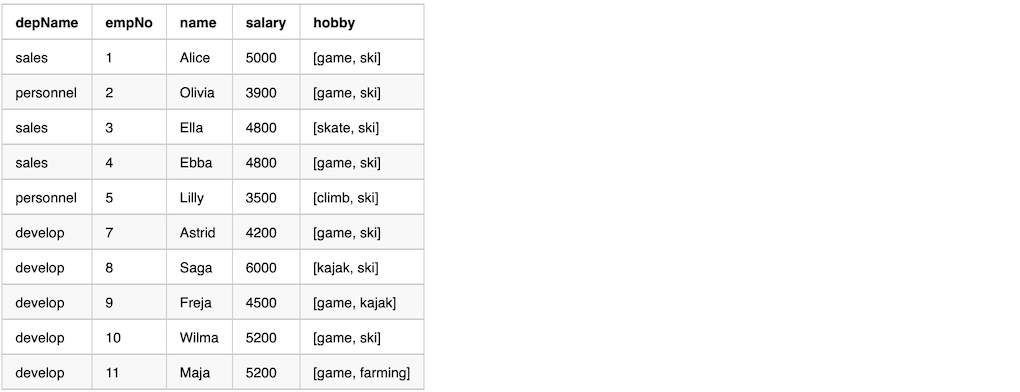
The following code can be used to create the sample dataset
empsalary_data = [
("sales", 1, "Alice", 5000, ["game", "ski"]),
("personnel", 2, "Olivia", 3900, ["game", "ski"]),
("sales", 3, "Ella", 4800, ["skate", "ski"]),
("sales", 4, "Ebba", 4800, ["game", "ski"]),
("personnel", 5, "Lilly", 3500, ["climb", "ski"]),
("develop", 7, "Astrid", 4200, ["game", "ski"]),
("develop", 8, "Saga", 6000, ["kajak", "ski"]),
("develop", 9, "Freja", 4500, ["game", "kajak"]),
("develop", 10, "Wilma", 5200, ["game", "ski"]),
("develop", 11, "Maja", 5200, ["game", "farming"])]
empsalary=spark.createDataFrame(empsalary_data,
schema=["depName", "empNo", "name", "salary", "hobby"])
empsalary.show()
Spark Functions
There are hundreds of general spark functions in which Aggregate Functions and |Window Functions categories are related to this case.
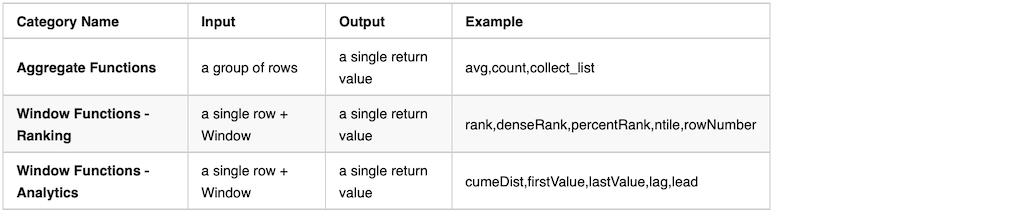
Functions in other categories are NOT applicable for Spark Window.
The following example using the function array_contains which is in the category of collection functions.
Spark will throw out an exception when running it.
overCategory = Window.partitionBy("depName")
df = empsalary.withColumn(
"average_salary_in_dep", array_contains(col("hobby"), "game").over(overCategory)).withColumn(
"total_salary_in_dep", sum("salary").over(overCategory))
df.show()
Basic Frame with partitionBy
A Basic Frame has the following traits.
- Created with
Window.partitionByon one or more columns - Each row has a corresponding frame
- The frame will be the same for every row in the same within the same partition. (NOTE: This will NOT be the case with Ordered Frame)
- Aggregate/Window functions can be applied on each row+frame to generate a single value
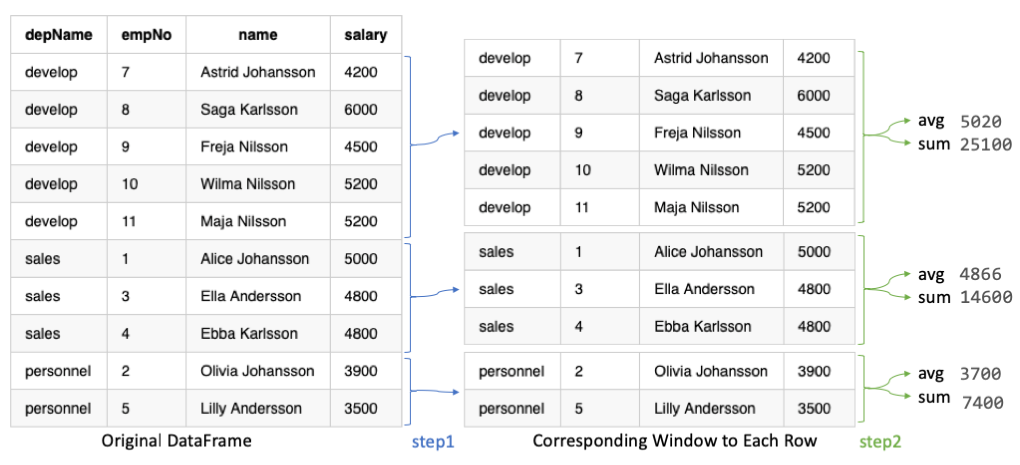
In the example, in the previous graph and the following code, we calculate
- using function
avgto calculate average salary in a department - using function
sumto calculate total salary in a department
Here is the sample code
overCategory = Window.partitionBy("depName")
df = empsalary.withColumn(
"salaries", collect_list("salary").over(overCategory)).withColumn(
"average_salary", (avg("salary").over(overCategory)).cast("int")).withColumn(
"total_salary", sum("salary").over(overCategory)).select(
"depName", "empNo", "name", "salary", "salaries", "average_salary", "total_salary")
df.show(20, False)
Here is the output from the previous sample code.
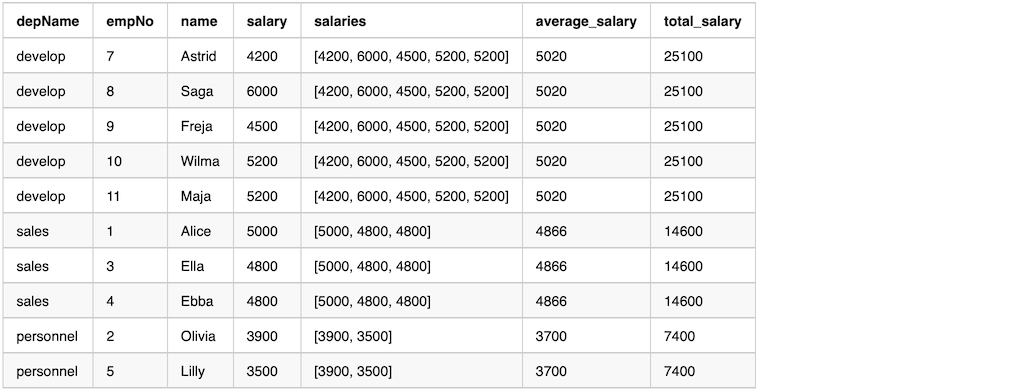
From the output, we can see that column salaries by function collect_list has the same values in a window.
Ordered Frame with partitionBy and orderBy
An Ordered Frame has the following traits.
- Created with
Window.partitionByon one or more columns - Followed by
orderByon a column - Each row have a corresponding frame
- The frame will NOT be the same for every row within the same partition. By default, the frame contains all previous rows and the currentRow.
- Aggregate/Window functions can be applied to each row+frame to generate a value
Here is the sample code
overCategory = Window.partitionBy("depName").orderBy(desc("salary"))
df = empsalary.withColumn(
"salaries", collect_list("salary").over(overCategory)).withColumn(
"average_salary", (avg("salary").over(overCategory)).cast("int")).withColumn(
"total_salary", sum("salary").over(overCategory)).select(
"depName", "empNo", "name", "salary", "salaries", "average_salary", "total_salary")
df.show(20, False)
Here is the output from the previous sample code.
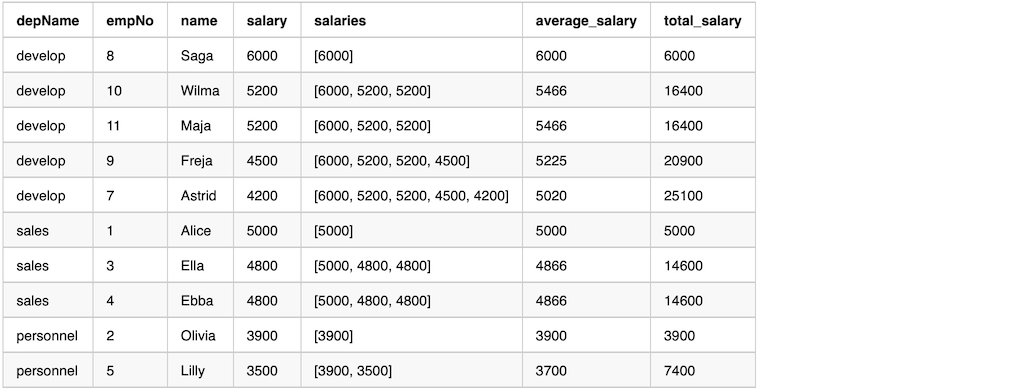
From the output we can see that column salaries by function collect_list does NOT have the same values in a window.
The values are only from unboundedPreceding until currentRow.
The average_salary and total_salary are not over the whole department, but average and total for the salary higher or equal than currentRow’s salary.
Rank functions in a group
Here is a table of all the rank functions supported in Spark.
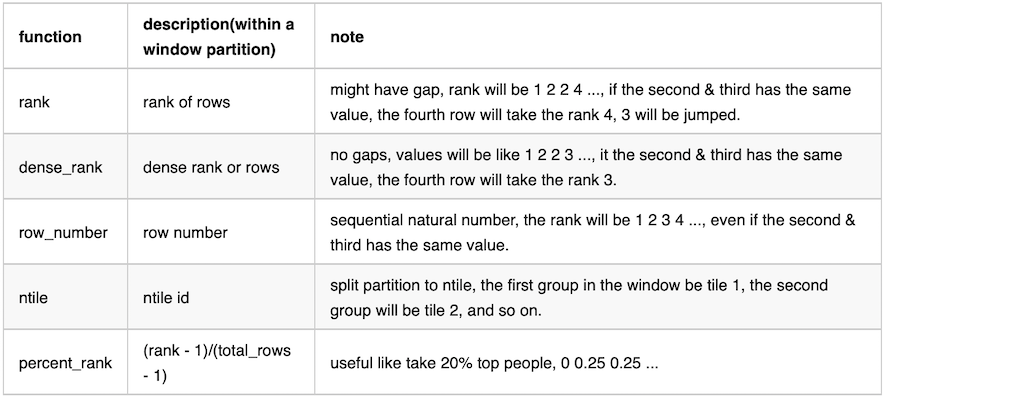
Here is the sample code
overCategory = Window.partitionBy("depName").orderBy(desc("salary"))
df = empsalary.withColumn(
"salaries", collect_list("salary").over(overCategory)).withColumn(
"rank", rank().over(overCategory)).withColumn(
"dense_rank", dense_rank().over(overCategory)).withColumn(
"row_number", row_number().over(overCategory)).withColumn(
"ntile", ntile(3).over(overCategory)).withColumn(
"percent_rank", percent_rank().over(overCategory)).select(
"depName", "empNo", "name", "salary", "rank", "dense_rank", "row_number", "ntile", "percent_rank")
df.show(20, False)
Here is the output from the previous sample code.
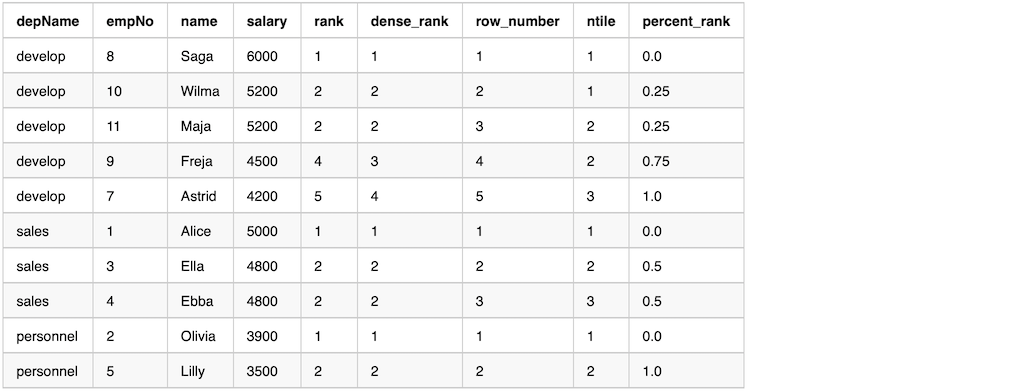
After using the rank function, we can easily filter to get the rows we want.
The following example keeps the top 2 employees salary wise, others have to go. On the sample dataset, Wilma and Maja have the same salary. Maja has to go according to order, unfortunately.
overCategory = Window.partitionBy("depName").orderBy(desc("salary"))
df = empsalary.withColumn(
"row_number", row_number().over(overCategory)).filter(
"row_number <= 2").select(
"depName", "empNo", "name", "salary")
df.show(20, False)
lag & lead in a group
lag and lead can be used, when we want to get a relative result between rows.
The real values we get are depending on the order.
lag means getting the value from the previous row; lead means getting the value from the next row.
The following example adding rows with lead and lag salary.
overCategory = Window.partitionBy("depname").orderBy(desc("salary"))
df = empsalary.withColumn(
"lead", lead("salary", 1).over(overCategory)).withColumn(
"lag", lag("salary", 1).over(overCategory)).select(
"depName", "empNo", "name", "salary", "lead", "lag")
df.show(20, False)
Here is the output from the previous example
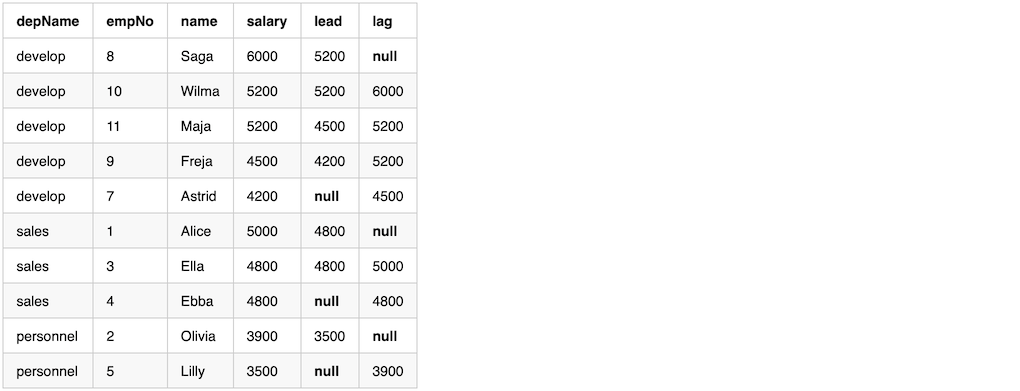
Notice from the output, the first row in a window with lag will have value null, and the last row in a window with lead will have value null
We can calculate the difference with lead and lag compare the currentRow. While since either the first/last value will be null, so one of difference value will be null.
diff = df.withColumn(
"higher_than_next", col("salary") - col("lead")).withColumn(
"lower_than_previous", col("lag") - col("salary"))
diff.show()
We can replace the value null after getting the difference. Or like this example, using when to calculate the difference, fill in a literal value, e.g 0.
diff = df.withColumn(
"higher_than_next", when(col("lead").isNull(), 0).otherwise(col("salary") - col("lead"))).withColumn(
"lower_than_previous", when(col("lag").isNull(), 0).otherwise(col("lag") - col("salary")))
diff.show()
We can, after calculating the difference, find some outliers which have a huge salary gap. The following example takes employees whose salary is double to the next employee.
diff.filter(col("higher_than_next") > (lit(2) * col("salary"))).show()
Running Total
Running Total means adding everything up until the currentRow
Example code to calculate running total.
overCategory = Window.partitionBy("depname").orderBy(desc("salary"))
running_total = empsalary.withColumn(
"rank", rank().over(overCategory)).withColumn(
"costs", sum("salary").over(overCategory)).select(
"depName", "empNo", "name", "salary", "rank", "costs")
running_total.show(20, False)
Here is the output.
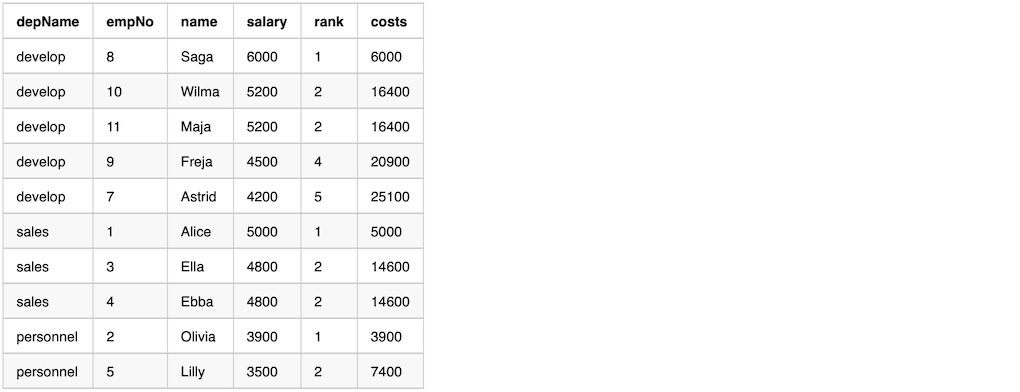
Depending on the example behavior we want, we might get row_number first, then calculate the running total.
overCategory = Window.partitionBy("depname").orderBy(desc("salary"))
overRowCategory = Window.partitionBy("depname").orderBy(desc("row_number"))
running_total = empsalary.withColumn(
"row_number", row_number().over(overCategory)).withColumn(
"costs", sum("salary").over(overRowCategory)).select(
"depName", "empNo", "name", "salary", "row_number", "costs")
running_total.show(20, False)
Range Frame
We can use range functions to change frame boundary.
- Create with
Window.partitionByon one or more columns - It usually has
orderByso that the data in the frame is ordered. - Then followed by
rangeBetweenorrowsBetween - Each row will have a corresponding frame
- Frame boundary can be controlled by
rangeBetweenorrowsBetween - Aggregate/Window functions can be applied on each row+frame to generate a single value
There are two range window functions, here are the functions definitions
rowsBetween( start, end)
rangeBetween(start, end)
both functions accept two parameters, [start, end] all inclusive. The parameters value can be Window.unboundedPreceding, Window.unboundedFollowing, and Window.currentRow. Or a value relative to Window.currentRow, either negtive or positive.
rowsBetween get the frame boundary based on the row index in the window compared to currentRow. here are a few examples and it’s meaning.
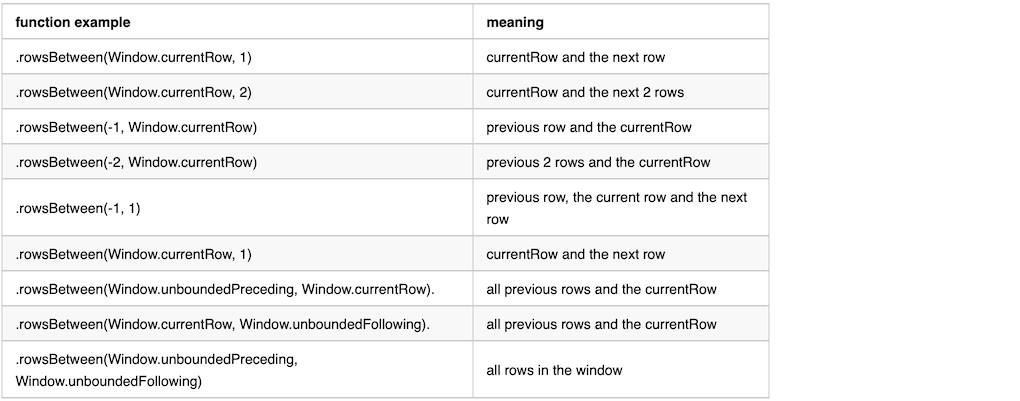
rangeBetween get the frame boundary based on row value in the window compared to currentRow. The difference compares to rowsBetween is that it compare with value of the current row.
Here is the value definition of the constant values used in range functions.
Window.currentRow = 0
Window.unboundedPreceding = Long.MinValue
Window.unboundedFollowing = Long.MaxValue
Here is an example use directly after Window.partitionBy, without an orderBy. We can see from the output that the data in the window is random.
overCategory = Window.partitionBy("depName").rowsBetween(
Window.currentRow, 1)
df = empsalary.withColumn(
"salaries", collect_list("salary").over(overCategory)).withColumn(
"total_salary", sum("salary").over(overCategory))
df = df.select("depName", "empNo", "name", "salary", "salaries", "total_salary")
df.show(20, False)
The output from the previous example
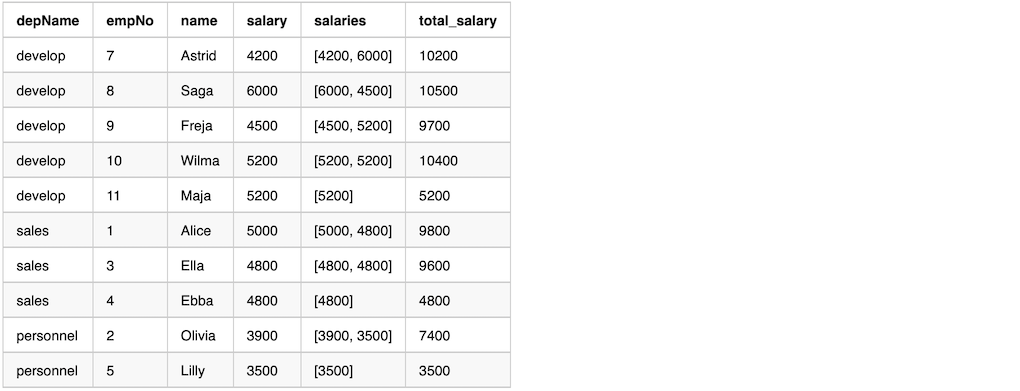
Here is an example use after Window.partitionBy and orderBy. The data in the window is ordered.
overCategory = Window.partitionBy("depName").orderBy(desc("salary")).rowsBetween(
Window.currentRow, 1)
df = empsalary.withColumn(
"salaries", collect_list("salary").over(overCategory)).withColumn(
"total_salary", sum("salary").over(overCategory))
df = df.select("depName", "empNo", "name", "salary", "salaries", "total_salary")
df.show(20, False)
The output from the previous example
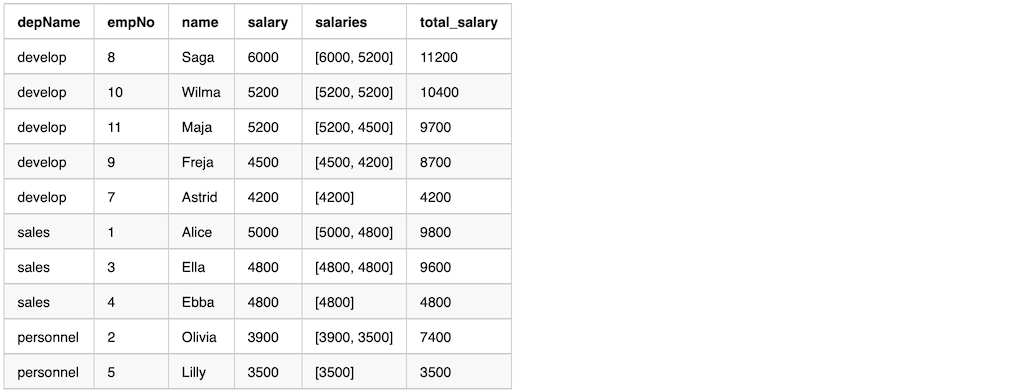
Median
mean(avg) and median are commonly used in statistics. In certain cases median are more robust comparing to mean, since it will filter out outlier values.

We can either using Window function directly or first calculate the median value, then join back with the original data frame.
Use Window to calculate median
element_at function in pyspark does not accept column as the second parameter. We can define a UDF(User Defined Function) to get the median value.
@udf("long")
def median_udf(s):
index = int(len(s) / 2)
return s[index]
NOTE: There will be performance impact using UDF function.
We can use window function to calculate the median value. Here is an example
overCategory = Window.partitionBy("depName").orderBy("salary").rowsBetween(
Window.unboundedPreceding, Window.unboundedFollowing)
df = empsalary.withColumn(
"salaries", collect_list("salary").over(overCategory)).withColumn(
"median_salary", median_udf(col("salaries")))
df = df.select("depName", "empNo", "name", "salary", "salaries", "median_salary")
df.show(20, False)
The output from the previous example
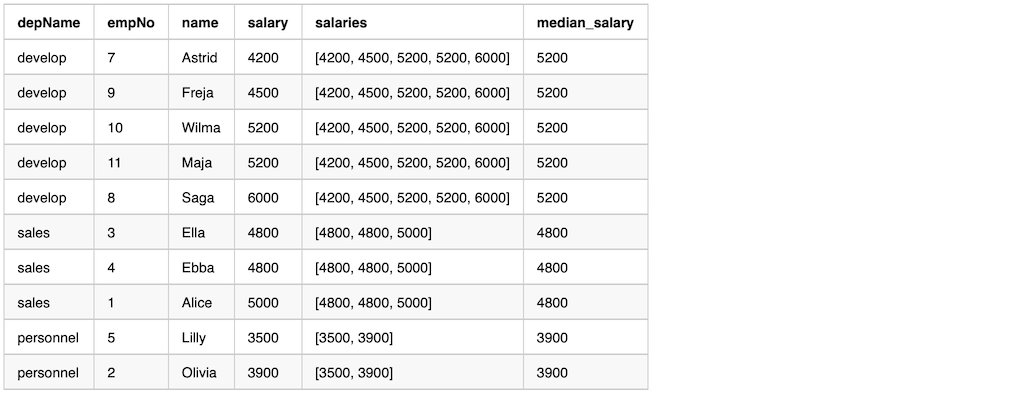
Use groupBy then join back to calculate the median value
We can calculate the median value first, then join back with the original DataFrame. Here is an example
dfMedian = empsalary.groupBy("depName").agg(
sort_array(collect_list("salary")).alias("salaries")).select(
"depName", "salaries", median_udf(col("salaries")).alias("median_salary"))
df = empsalary.join(broadcast(dfMedian), "depName").select(
"depName", "empNo", "name", "salary", "salaries", "median_salary")
df.show(20, False)
The output from the previous example.